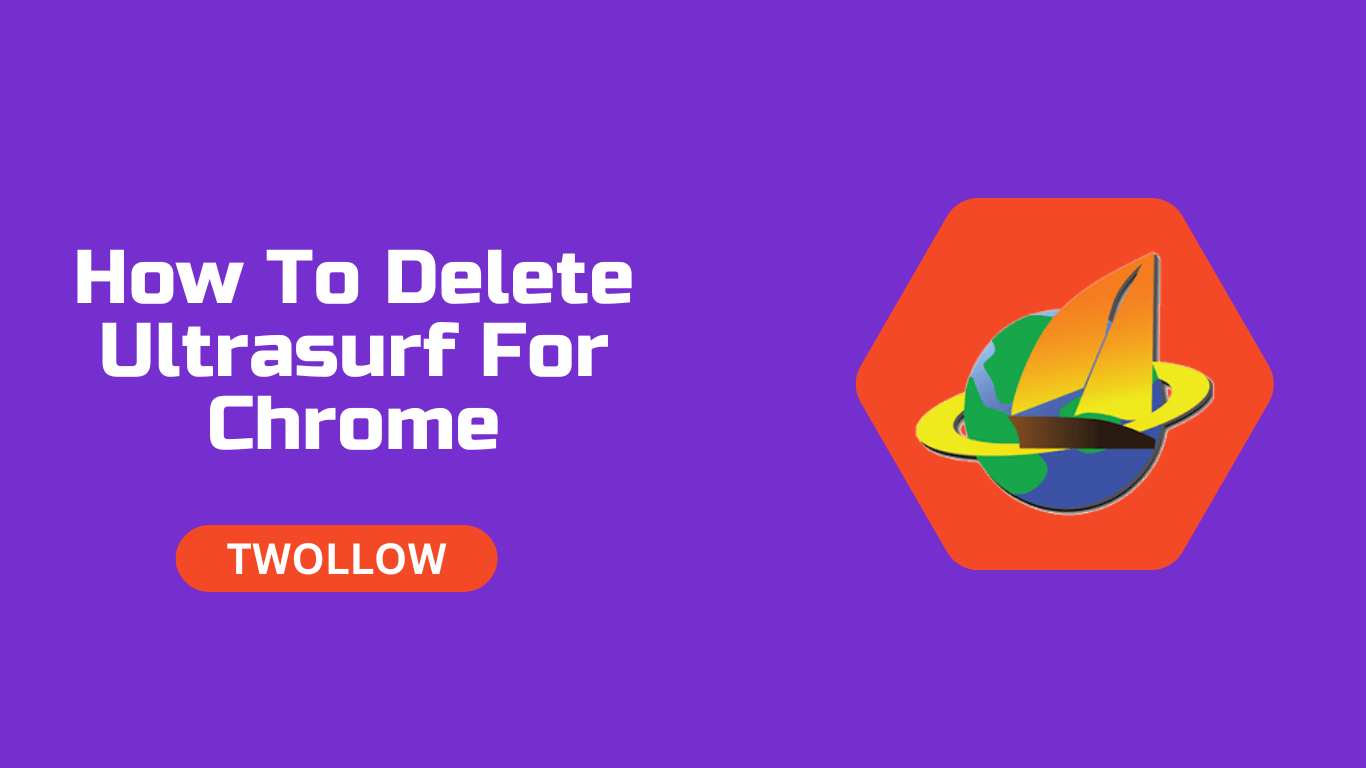Are you looking for a way to delete Ultrasurf from your Chrome browser? Ultrasurf is a proxy tool that allows users to bypass internet censorship and access blocked websites. While this may be useful for some, others may want to remove Ultrasurf from their Chrome browser for various reasons. In this article, we will provide you with a step-by-step guide on how to delete Ultrasurf for Chrome.
Introduction
Ultrasurf is a free tool that can be downloaded as an extension for Google Chrome. It works by creating a secure connection between the user’s computer and the Ultrasurf servers, which then allows the user to browse the internet anonymously. While this may seem like a useful tool, it can also pose a threat to your privacy and security. Ultrasurf can track your internet activity and even collect personal information.
If you have installed Ultrasurf on your Chrome browser and want to delete it, then you’ve come to the right place. Follow the steps below to delete Ultrasurf from your Chrome browser.
How to Delete Ultrasurf for Chrome
To delete Ultrasurf for Chrome, you need to follow these simple steps:
- Open your Chrome browser and click on the three dots in the top right corner.
- Select “More tools” from the drop-down menu.
- Click on “Extensions.”
- Find the Ultrasurf extension and click on the “Remove” button.
- A pop-up window will appear asking if you want to remove the extension. Click “Remove” again to confirm.
Congratulations! You have successfully deleted Ultrasurf from your Chrome browser.
Why Delete Ultrasurf for Chrome
There are various reasons why you might want to delete Ultrasurf from your Chrome browser. Here are a few of them:
- Ultrasurf can track your internet activity and collect personal information.
- Ultrasurf can slow down your internet speed.
- Ultrasurf can bypass internet censorship, which may not be legal in some countries.
- Ultrasurf can pose a security threat to your computer.
Frequently Asked Questions
Q: Is it safe to use Ultrasurf? A: While Ultrasurf can be useful for bypassing internet censorship, it can also pose a threat to your privacy and security. Ultrasurf can track your internet activity and even collect personal information.
Q: How do I know if Ultrasurf is installed on my Chrome browser? A: To check if Ultrasurf is installed on your Chrome browser, go to “More tools” > “Extensions.” Look for the Ultrasurf extension in the list of extensions.
Q: Can I disable Ultrasurf instead of deleting it? A: Yes, you can disable Ultrasurf by going to “More tools” > “Extensions” and toggling the switch next to the Ultrasurf extension.
Q: Will deleting Ultrasurf affect my internet speed? A: No, deleting Ultrasurf should not affect your internet speed. In fact, it may even improve your internet speed.
Q: Can I reinstall Ultrasurf after deleting it? A: Yes, you can reinstall Ultrasurf after deleting it. However, we recommend that you weigh the risks and benefits before reinstalling it.
Q: How can I protect my privacy and security while browsing the internet? A: There are various ways to protect your privacy and security while browsing the internet, such as using a VPN, using a secure browser, and avoiding clicking on suspicious links.
Conclusion
In conclusion, deleting Ultrasurf from your Chrome browser can improve your privacy, security, and internet speed. Follow the simple steps outlined above to delete Ultrasurf from your Chrome browser. If you have any doubts or concerns, feel free to reach out to the Ultrasurf support team for further assistance.
Remember, it’s important to prioritize your online privacy and security. Taking steps to protect yourself while browsing the internet can help safeguard your personal information and prevent potential cyber threats.
In summary, deleting Ultrasurf from your Chrome browser is a simple and effective way to improve your online privacy and security. By following the steps outlined in this guide, you can remove Ultrasurf from your browser and enjoy a safer and more secure browsing experience.